The Lightburn Software is probably the best generic laser cutting software available (I use it for almost all of my laser work). This series of Lightburn Software Tutorials, contain hints and tips as well as the occasional speed comparisons between it and RDWorks. My thanks to the team at Lightburn for allowing me to embed their videos.

MENU – Lightburn Software Tutorials: Demos
Demo 01 – A Project From Start To Finish
An older demo, showing a typical use of LightBurn in setting up and running a small project.
Demo 02 – Power Scaling Feature
Ruida controllers have a limited number of settings available, and this is a hardware limitation. Through creative coding, LightBurn offers a way to increase that number, making cut power tests simpler to set up.
Demo 03 – Usability Features
An older demo video of some of the ways LightBurn helps you be more productive. Hotkeys, drag and drop, and more.
Demo 04 – Arc Recovery (it’s really fast!)
An older demo video showing the arc-recovery on import for DXF files. This is largely made unnecessary by the interactive arc fitting tool, but having as an import shortcut makes it quicker to use.
Demo 05 – Arrays & Grids
An older demo video showing the array / grid feature in LightBurn
Demo 06 – SVG and DXF and More
An older demo video, showing SVG and DXF support, along with some of the join and optimize tools.
Demo 07 – Splines and Optimise Tools
It’s a been a while – Here we’re demonstrating support for importing DXF splines, new optimization tools, ordered image dithering, and a couple updates to node editing.
Demo 08 – Multi Line Text
A brief demo of the new multi-line text in LightBurn
Demo 09 – Auto Join Improvements
A brief demo of the all new auto-join feature in LightBurn – dramatically better results, and much faster too!
Demo 10 – Node Editing, Perforation and Flood Fills
A quick demonstration of the new node editing, perforation cutting, and flood fill modes.
Demo 11 – Booleans
A demonstration of the new boolean operations in LightBurn, with a detailed look at how Union and Weld differ, and demos of the new Subtract and Intersect features.
Demo 12 – Simulation Testing
A short demo of our brand new simulation engine that accurately models the acceleration and speed of your laser. The preview window has been updated to use it, and now has a “Play” button that runs in real-time. It will allow for faster or slower playback as well.
Demo 13 – Camera Demo
A demonstration of the camera features in LightBurn
Demo 14 – Text On Path
Here is is a quick teaser to show progress for the Text on Path feature coming soon to LightBurn.
Demo 15 – Speed Comparison Lightburn vs RDWorks
A brief demo comparing processing and interaction speed between LightBurn vs RDWorks.
Demo 16 – Change a Tyre?
A cheeky user asked, “I have a flat tyre – should I get LightBurn?” It can’t fix a flat tire, but it’ll change one a whole lot faster than RDWorks, and time is money.
Demo 17 – Bending Text – LightBurn Text on Curve
Feedback from a number of users has been, “when we said ‘path’ we meant ‘circle’ when talking about the Apply Path to Text feature, and since that is what most people are using it for, we thought we could make it simpler to use for that case. Have a look.
Demo 18 – Trim / Extend
A quick walk through of the Trim and Extend functionality for node editing in LightBurn.
Demo 19 – QR Code Generator
A brief look at LightBurn’s built-in QR Code creation tool.
Demo 20 – Backlash Simulation
A demo of one of the internal tools built in to LightBurn for testing and development. The preview window in LightBurn has a backlash simulator built in to our development version so we can test the effectiveness of the ‘Hide Backlash’ option.
Demo 21 – New Features
A brief preview of some of the new features that came in with LightBurn 0.9.21, (Sept 2021 current version is 1.0.01) including the ‘Adjust Image’ tool, measure tool, printing, multi-image scanning and compositing, and smaller, faster project files.
MENU – Lightburn Software Tutorials
Tutorial 01 – First Time User
New device setup for first time users, device configuration, basic usage.
Tutorial 02 – User Interface Walkthrough
A brief overview of the various editing tools in LightBurn
Tutorial 03 – Cut Settings
This tutorial talks about cutting, marking, vector engraving, image engraving, and shows how the various settings affect your cuts in LightBurn.
Tutorial 04 – WiFi QR Code Project
This tutorial walks you through using a simple project from start to finish, in this case, an engraved card with your WiFi network name and password embedded, so your guests can scan it for access.
Tutorial 05 – Basics #1: Importing, Selection, Grouping and Movement
LightBurn Basics is a new set of short tutorials covering a focused set of topics for new users.
Tutorial 06 – Basics #2 Text and Offsetting
LightBurn Basics is a new set of short tutorials covering a focused set of topics for new users.
Tutorial 07 – Basics #3: Trace Image and Weld
LightBurn Basics is a new set of short tutorials covering a focused set of topics for new users. This video covers the use of the Trace Image feature, and walks you through using the weld tool.
Tutorial 08 – Basics: Image Trace
How to use the Image Trace tool in LightBurn.
Tutorial 09 – Basics: Snapping
LightBurn supports a number of snapping behaviours that can help you when setting up your projects. Here’s a quick walk through of how they work.
Tutorial 10 – Welded Names: Quick Tips
A quick walk-through showing how to use the text, offset, and weld features in LightBurn to create a simple composited graphic.
Tutorial 11 – Cut Planner
This video demonstrates the various options in the new cut planner, and shows how and when to use them.
Tutorial 12 – Camera Setup
A walk-through of the camera calibration and alignment process with LightBurn.
Tutorial 13 – Text On Path
How to use the Apply Path to Text feature in LightBurn.
Tutorial 14 – Docking Trouble?
Having trouble getting your windows to re-dock in LightBurn? Make sure the window being docked is short enough, and the area being docked to is tall enough, to accommodate the result.
Tutorial 15 – Cutting a Single Project Larger Than Your laser (pass-through version)
Using the ‘Cut Shapes’ and ‘Print and Cut’ features of LightBurn to cut a project larger than your laser bed (and using it to correct an error).

Tutorial 16 – Tabs / Bridges
How to use the new Tabs (also called Bridges) feature in LightBurn to create small gaps in cuts, to prevent parts from releasing from your material before you’re ready.
Tutorial 17 – Cut Puzzle using “Cut Shapes”
Using the new ‘Cut Shapes’ feature in LightBurn, you can cut pieces too large for your laser by cutting multiple pieces and assembling them later.
Tutorial 18 – SHX (Single Line) Fonts
How to set up and use SHX (single-line) fonts in LightBurn.
Tutorial 19 – Image Masking
How to use the Apply Mask to Image feature in LightBurn
Tutorial 20 – Virtual Array
Virtual Arrays are new to LightBurn 1.0. This video explains the feature, and shows you how to use them.
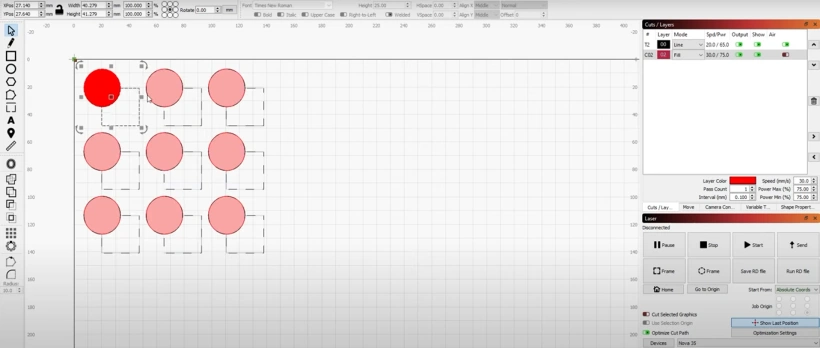
Tutorial 21 – Installing LightBurn for Mac OS
A quick demonstration on Installing LightBurn for Mac OS
Tutorial 22 – Quick Cut Shapes Tutorial
A brief example showing how to use the Cut Shapes tool to cut a job into multiple pieces.
Tutorial 23 – Connecting a Name to an Ornament Using Union
A common mistake people make is trying to “Weld” a name to an ornament, causing the name to disappear. In this quick clip, is an explanation on how to use Boolean Union to do this, and show why weld (or union) can fail if the setup isn’t right.
Tutorial 24 – LightBurn Camera Lens Calibration
A walk-through of the camera lens calibration process in LightBurn.
Tutorial 25 – Setting Up the Ortur Laser With LightBurn
In this video we are taken step-by-step through the process of getting an Ortur Laser up and running with LightBurn on both Mac and Windows. We will also be taken through a quick first project to learn some of the basic tools and workflow within LightBurn.
Tutorial 26 – Setting Up The SculpFun Laser With LightBurn
In this video we are taken step-by-step through the process of getting a SCULPFUN Laser up and running with LightBurn on both Mac and Windows. We will also be taken through a quick first project to learn some of the basic tools and workflow within LightBurn.
Tutorial 27 – Setting Up The xTool D1 Laser With LightBurn
In this Lightburn Software Tutorials video we are taken step-by-step through the process of getting an xTool D1 Laser up and running with LightBurn on both Mac and Windows. This includes updating the firmware on the xTool D1 LightBurn to allow for compatibility with LightBurn. We will also be taken through a quick first project to learn some of the basic tools and workflow within LightBurn.
Tutorial 28 – LightBurn Projects; Drawing a Rattan Weave Pattern
This projects tutorial shows how to use a number of different tools in LightBurn to design a couple variations of a rattan weave pattern. Most of this is done with node editing and the pen tool, but you’ll learn a few other tricks along the way.

Tutorial 29 – Understanding LightBurn’s Different “Start From” Modes
In this video we are taken through the three different “Start From” modes in LightBurn. These are; Absolute Coordinates, Current Position and User Origin. The best one to use can vary and will depend on your specific job. Having an understanding of how each works is incredibly important to ensure the success of your job. This LightBurn software tutorials video will take you through how each of them works, as well as how to set up your job for them on your machine and within LightBurn.
If you enjoyed this series of Lightburn Software Tutorials. Why not try out one of our other video series such as:
The Tangerine Tiger Series where Russ has purchased a new 500 x 300mm, 50W laser machine from eBay with a view to modifying and upgrading it. In fact, he rips out the glass laser tube and high voltage power supply and replaces them with an RF laser source and PSU from Cloudray. Find out how the expensive RF laser source compares to a glass CO2 laser tube and prepare to get your hands dirty!
The Lightblade Learning Lab is a series of videos that Russ did for Thinklaser Limited based on using the Lightblade 4060 Laser Cutting and Engraving Machine. The Lightblade 4060 has a 400 x 600mm bed size and was supplied with a 60W EFR laser tube.
The Fiber Laser Series is all about Russ’s adventures and investigations with a 30 watt fibre laser, loaned to him by Dean at Lotus Laser Systems. If you are looking for a laser solution to engrave metal, without the fuss of using coatings such as Thermark, Cermark or Molybdenum Disulphide spray, then this is the series for you.
The Top 10 Ranked RDWorks Learning Lab Videos.
The K40 Xtreeem Laser Cutter Upgrade Series is a series of 6 videos covering how Russ, strips down a generic K40 laser. He then designs and builds a number of new components and completely upgrades and overhauls the K40 into a high specification K40 Xtreeem Laser cutting and engraving machine.
Why not check out The Concise RDWorks Learning Lab Series that condenses all of Russ’s work into an easy to follow encyclopaedia of laser knowledge.
What Next?
Did you enjoy this post? Why not check out some of our other posts:
Disclaimer
Last updated April 25, 2024
WEBSITE DISCLAIMER
The information provided by n-Deavor Limited, trading as Laseruser.com (“we,” “us” , or “our”) on (the “Site”) is for general informational purposes only. All information on the Site is provided in good faith, however we make no representation or warranty of any kind, express or implied, regarding the accuracy, adequacy, validity, reliability, availability or completeness of any information on the Site.
UNDER NO CIRCUMSTANCE SHALL WE HAVE ANY LIABILITY TO YOU FOR ANY LOSS OR DAMAGE OF ANY KIND INCURRED AS A RESULT OF THE USE OF THE SITE OR RELIANCE ON ANY INFORMATION PROVIDED ON THE SITE. YOUR USE OF THE SITE AND YOUR RELIANCE ON ANY INFORMATION ON THE SITE IS SOLELY AT YOUR OWN RISK.
EXTERNAL LINKS DISCLAIMER
The Site may contain (or you may be sent through the Site) links to other websites or content belonging to or originating from third parties or links to websites and features in banners or other advertising. Such external links are not investigated, monitored, or checked for accuracy, adequacy, validity, reliability, availability or completeness by us.
WE DO NOT WARRANT, ENDORSE, GUARANTEE, OR ASSUME RESPONSIBILITY FOR THE ACCURACY OR RELIABILITY OF ANY INFORMATION OFFERED BY THIRD-PARTY WEBSITES LINKED THROUGH THE SITE OR ANY WEBSITE OR FEATURE LINKED IN ANY BANNER OR OTHER ADVERTISING.
WE WILL NOT BE A PARTY TO OR IN ANY WAY BE RESPONSIBLE FOR MONITORING ANY TRANSACTION BETWEEN YOU AND THIRD-PARTY PROVIDERS OF PRODUCTS OR SERVICES.
AFFILIATES DISCLAIMER
The Site may contain links to affiliate websites, and we receive an affiliate commission for any purchases made by you on the affiliate website using such links. Our affiliates include the following:
- makeCNC who provide Downloadable Patterns, Software, Hardware and other content for Laser Cutters, CNC Routers, Plasma, WaterJets, CNC Milling Machines, and other Robotic Tools. They also provide Pattern Files in PDF format for Scroll Saw Users. They are known for their Friendly and Efficient Customer Service and have a comprehensive back catalogue as well as continually providing New Patterns and Content.
- Cloudray Laser: a world-leading laser parts and solutions provider, has established a whole series of laser product lines, range from CO2 engraving & cutting machine parts, fiber cutting machine parts and laser marking machine parts.